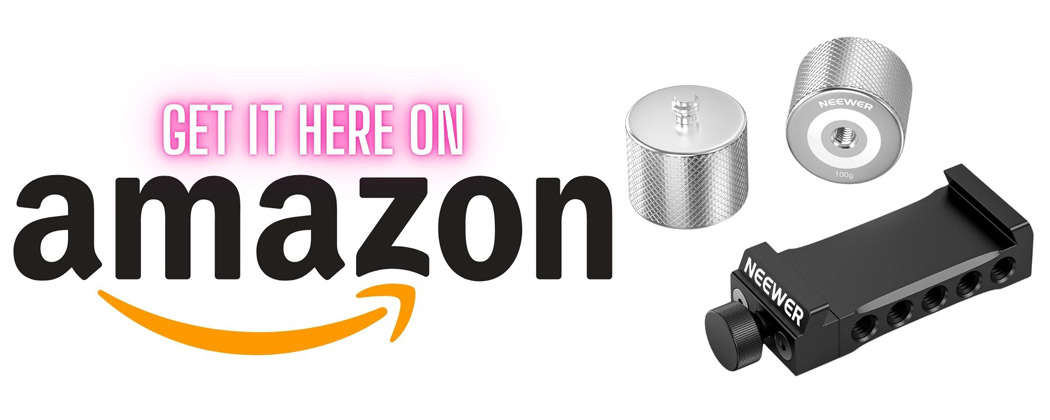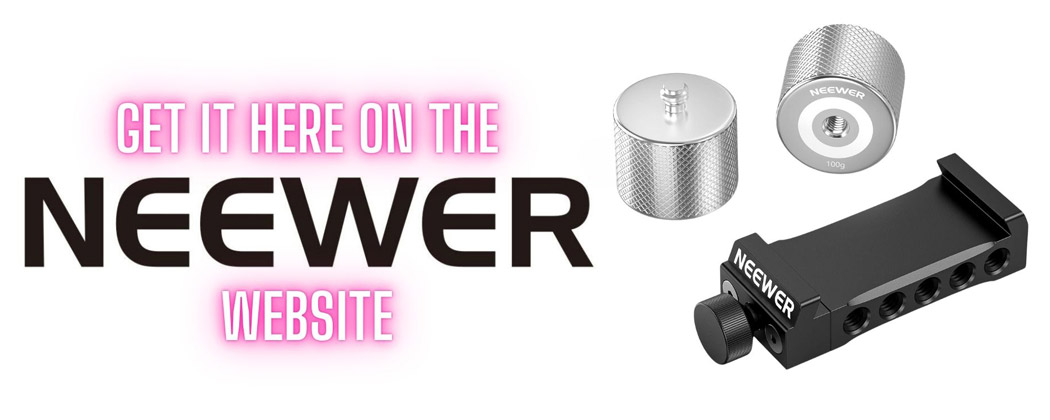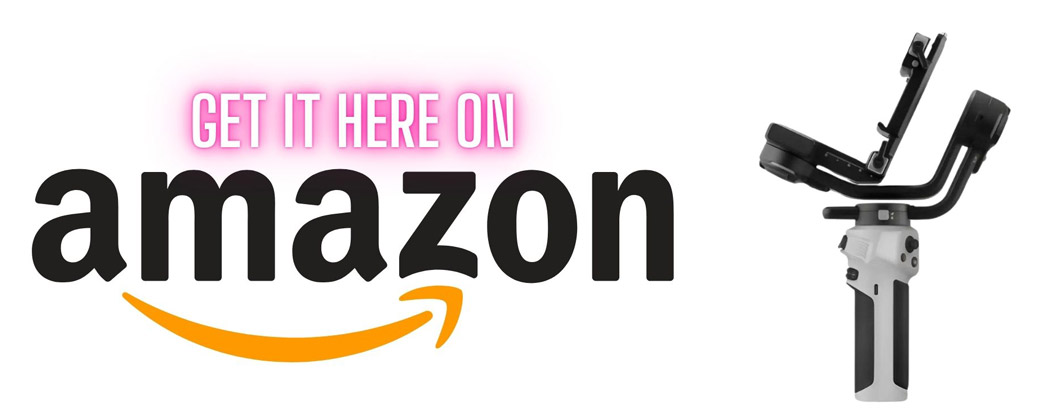Zhiyun Cinepeer Weebill 3E Review

My Zhiyun Cinepeer Weebill 3E review, how to balance it and all my settings.
Hello and welcome to my Zhiyun Cinepeer Weebill 3E review, now if you are in the market for a reasonably priced amazing gimbal then sit down grab a cup of coffeee and strap yourself in because today I am going to be sharing my thoughts and experiences with the Weebill 3E gimbal, I will also be showing you how to set it up as well as sharing all my setting with you for that super smooth footage.
I have been a long time DJI gimbal user and I currently own 2 of their gimbals but I have always been interested in checking one of the Zhiyun gimbals because I have only ever heard good things about them.
This gimbal is a sibling to the Weebill 3s which has a well established name in the industry, so I was thinking this new model should be fairly intersting for a lot of ye. Oh and by the way the price point on this is crazy good also.
Table of Contents
You can watch my full Zhiyun Cinepeer Weebill 3E review below or read on if you prefer.
Zhiyun Cinepeer Weebill 3E price
The Cinepeer Weebill 3E is crazily cheap for a gimbal of this quality… You really can’t expect something this cheap to work this well, surely that can’t be right…
The weebill 3E is currently retailing for around $249.- but the really crazy part is Zhiyun have given me a discount code below, which takes another 10% off that price… How completely ridiculous is that?
Just wait till we get to the features next. That’s totally going to blow your mind then.
Weebill 3E Features
The Cinepeer Weebill 3E is literally packed with features but the main ones are…
- The Weebill 3E has a max Payload of 3kg which is more than enough for most cameras and a heavy lens.
- 16 hour run time per charge
- 2 hour fast charge via USB QC
- 6 Gimbal Modes including… Pan follow, Lock, Follow, POV, Vortex and Portrait mode.
- Full proper portrait mode with all modes accessible also.
- Camera Control via wired connection and also a Bluettoth control option.
- Compact shape and size.
- Lightweight body
- Exceptional price point
- Fully Customisable settings

Weebill 3s vs Cinepeer Weebill 3E
What are the main differences between the Weebill 3s and the Weebill 3E? Well, the Weebill 3E has no fill light or built in microphone and it has a single USB-C port which is for the camera control facility, the second port on the Weebill 3s is used for follow focus or video transmission so this has been left out of the Cinepeer Weebill 3E.
Finally the lens support backing base has also been removed from this model.
Other than that the two units are incredibly similiar, apart from the colouring of course as the Weebill 3E has more of a grey body and the Weebill 3s has a black body but who cares about that.
Now is probably a good time to mention that this Weebill 3E review is not sponsorred or paid for and these are my own thoughts I am sharing with you after using this gimbal for a few weeks now. Zhiyun did send out this gimbal for this review but that’s as much input as they had.
What’s in the box with the Weebill 3E
Firstly you have the carrying case and inside that you have the gimbal, the camera base plate, the tripod /handle and two USB cables. One USB A to C cables for charging the gimbal and a second USB C to USB C cable for the camera control facility.
Speaking of USB cables now is a good time to mention you can charge the Weebill 3E in 2 hours wuth USB QC and in 2 hours 46 minutes with USB PD and the battery can last up to 16 hours on a single charge which is fantastic.
How to balance the Weebill 3E
This is one of the more vital steps in using a gimbal as if you get this wrong the gimbal just wont function properly.
I have to stress here that balancing your gimbal is vital and something you have to do before every shoot to maintain optimal performance as it helps take the load of the axis motors and the gimbal just performs a lot better then.
Now before you balance the gimbal it’s very important that you set up your gimbal like you are going to use it.
So if you are using a varifocal lens make sure to set it at the focal length you will be using, if you have an articulating screen set it at the angle you want it at and if you are using any accessories like mics or filters please rememebr to add them before balancing your gimbal.
The reason for this is that all these little things will throw off you gimbals balance and shift the weight on the gimbal when you add or adjust them.
Fitting the camera plate to the camera
This simply screws onto the camera base with the one at the lens end of the camera and the ten at the back of the camera like in the photo below.
A trick here is to set the screw position to roughy line up with the seven to eight markings as you can see in the photo below this makes it a lot easier to balance the lens afterwards. You might find a better number that suits you but for all of my camera and lenses this is where I found it works best.

How to balance the Weebill 3E
The first step is to add the tripod/handle and sit the Weebill 3E on a level table or surface so we have a nice working plate form.
Then we need to lock all the axis locks, this just makes it so much easier to balance it and set up the gimbal as you can approach it one strep at a time then.
Next we just slide on the camera plate onto the gimbal. It simply slides into the matching slot on the gimbal and it slides into place.
The gimbal is now ready to be balanced, an important point to rememeber here is to always support and hold the camera before you release an axis lock just incase the camera swings down and damages the camera or lens.
The first part of balancing the gimbal is getting the gimbal to balance while horizontal, so make sure to hold the camera and release the lock shown in the photo on the left below.
Once we do that we then balance the camera on the plate by sliding it backwards and forwards until the camera sits level and then lock the lever (shown below right) to secure it in place.
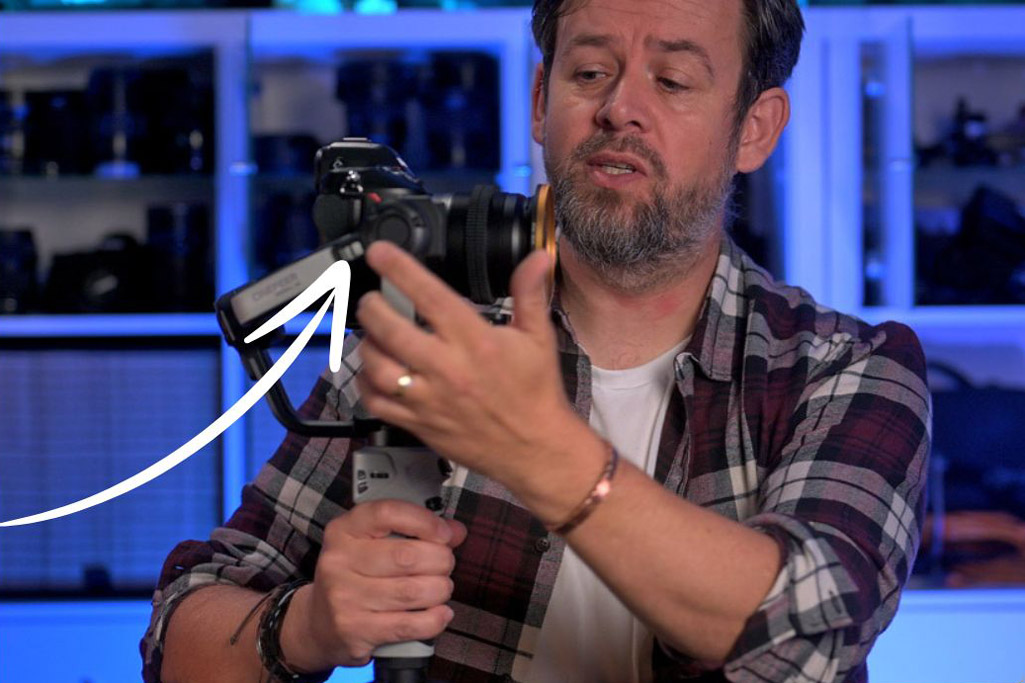

Tilt Axis
Once we are happy the camera is balanced on the plate we then need to balance the tilt axis and you do this by pointing the camera up and down, again hold onto it lightly. if the camera does not stay in position then it means you need to adjust the positioning of the locking lever shown belowing, please hold the bracket as it will slide if you are not holding it.
You then slide the bracket up and down until you get the balance right, a little trick I have for you here is to press your thumb up against the metal arm and the sliding bracket and very gently roll my thumb forward so it moves the bracket up or down only a mm at a time, if you try sliding it it can jump up or down on you. Again this is the same on all gimbals.
Once the balance is right the camera will stay in at any angle you leave it in.
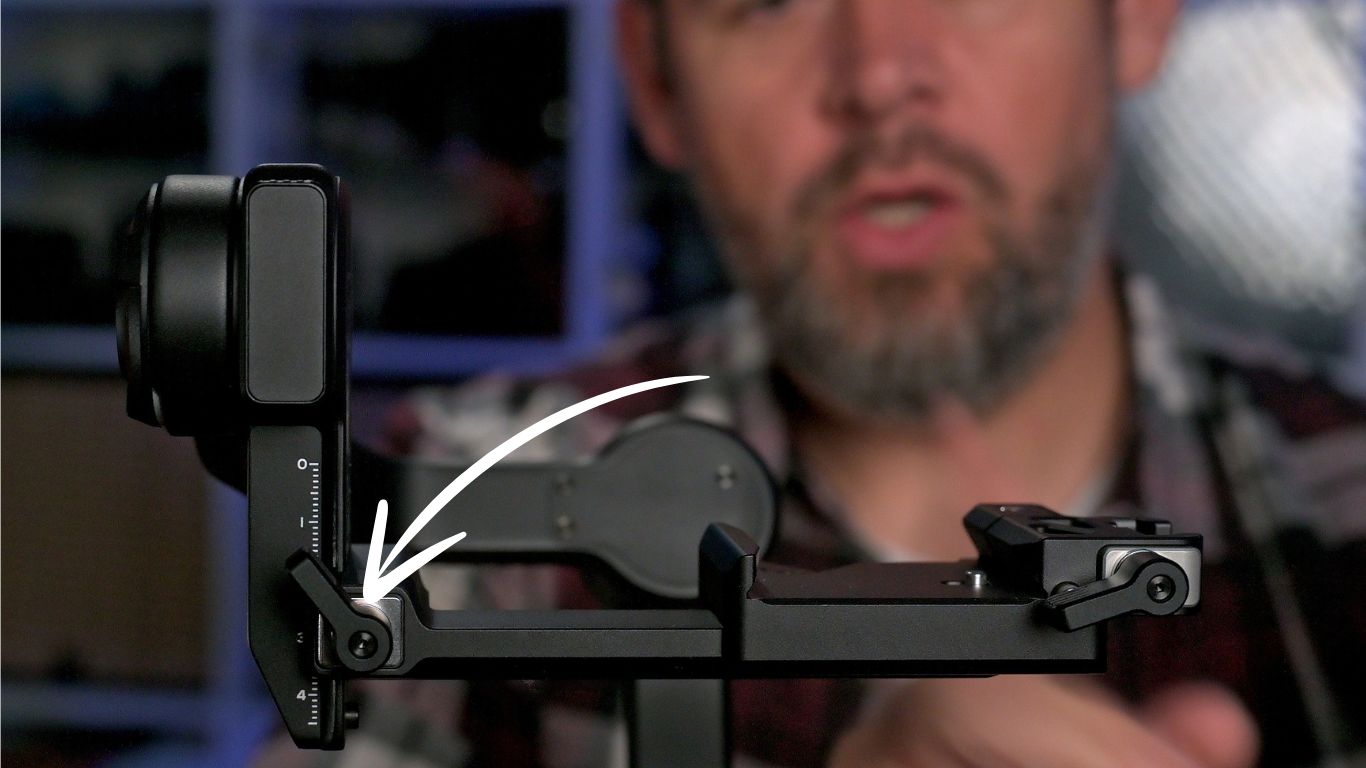
Roll Axis
Our next axis to balance is the roll axis and for this we first lock the tilt axis again and then release the roll axis (shown in the photo below left) while holding the camera.
Then we see if the camera falls one way or the other, if the axis is not balanced then you need to rebalance it.
Once that’s set the camera will again stay more or less steady in any position we point it at.
So lock the roll axis and then we release the pan axis while again holding the camera, locking lever shown in the photo below right.
Pan Axis
To adjust the pan then we lean the gimbal and camera forward and move it left to right to see does the camera move off axis, if it does we need to balance this axis then.
Getting these axis adjustments right is vital on any gimbal as it takes the load off the motors and gives you smoother footage.
Finally then we unlock each axis and the last step is to go into the menu and do a motor Auto tune.
I run you through all of this in detail in my video further up the page… that might be easier to follow if you have the time.
To get to the auto tune facility, simply press the menu button on the Weebill 3E and select “Motor” with the side thumbwheel (not the large front one), pressing on the thumbwheel will enter the “Motor” mode and then you again press on the thumbwheel to slect Auto tun and that’s it.
The gimbal will calibrate the motors for the load it senses on each axis to help give you that super smooth movement. This is a very important step for everytime you change anything on the gimbal, even the focal length of a lens.


The Cinepeer Weebill 3E settings I use.
There are a lot of parameters you can adjust in the menu but the main ones and the more important ones for me are the Speed, Smoothness and Deadband sensitivity settings for each axis.
For me these setting are incredibly important because when ever I am filming I tend to concetrate on walking so smoothly and I get way too excited when I turn, with faster settings I get this jerky very rough looking footage, so I always tend to increase the Pan Smoothness and decrease its Speed while popping up the Deadband a small bit to kind of smoothen out my footage and reduce those glitches.
To simply explain what each of these setting do…. think of the speed setting as you adjust how fast you want the motors to react to movement. When the speed is high the gimbal is less forgiving but then again its also more responsive, so remember that.
For smoothness think of the higher number as increasing your smoothness so it helps to soften movement a lot more so again when I turn the gimbal doesn’t just follow my movement staright away it tracks back slowly which makes me look a lot better than I actually am.
Deadband this is slightly more complicated but think of it like this it’s the amount of movement you have to make before the gimbal really reacts to it, so its this dead space and the more deadband you apply the wider the movement you will have to make before the gimbal follows your direction.
Personally I have found the following settings are working well for me and my style of shooting. But I am still tweaking them so it’s a work in motion.
Speed… Once you click on the speed setting you will be asked if you want to go to control or follow. Control is the joystick control, what I want here is follow which is the gimbal control.
I set them up as follows…
Speed
Tilt… 120
Roll… 120
Pan… 30
Smoothness
Tilt… 100
Roll… 100
Pan… 150
Deadband
Tilt… 6
Roll… 6
Pan… 10

As we are looking at the back display now I should mention it’s a 0.9” OLED display that.s nice and clear and also very bright.
The side wheel moves you around the menu and you can press the wheel to enter a menu section or save settings.
On the other side of the weebill 3E we have the joystick which can be used to control the gimbal and as I mentioned earlier you can adjust the sensitivity of it in the menu under speed and then Control. Incidentally if you go off track too much and just want to recentre the gimbal you can double tap on the front trigger to recentre it.
As we are talking about the trigger you can also treble click on it to pop the gimbal into selfie mode and if you click on it again three times it will swap back to normal mode.
Clicking on the trigger once will bring you back to your default Gimbal mode which you can set in the menu of course.
Gimbal modes and how to change them.
The default setting is the PF mode or Pan Follow, I will explain that mode in a second, this does bring us nicely to the M button and this button is used to switch modes and pressing it will cycle you through PF pan follow, L for locked, F for follow and then back to PF again.
To enable the special modes you need to double press the button, which will bring you to POV mode and pressing it twice more brings you to V mode for vortex mode and as you can see the gimbal points stright up then and you can use the joystick to spin the gimbal left or right.
One more doube tap brings you to Portrait mode which enables a special gymnastics in the gimbal but it only operates in follow mode then and this limits its use but there is a solution don’t worry.
The Cinepeer Webill 3E also has a builtin proper portrait mode. Where you physically change the orientation of the camera nd then you can use all the Modes like PF F and L modes again.
To swap over to portrait mode you need to release this thumbscrew and slide out the camera.
Then you can pop the camera back on with the side vertical support shown in the photo below.
Just rememeber to rebalance your gimbal after doing this as the weight of the camera will have shifted slightly now. How cool is that?
Gimbal Weight and max payload.
It weighs only 1kg and has a max payload capacity of 3kg.
For example my Nikon Z8 weighs 900 grams and the lens I tend to use a lot is my 35mm F1.8 which weighs only 370 grams. That’s just under 1.3kgs so there is no issue with payload weight with this gimbal.
Of course you can use a heavier lens if you want or you can add a filter holder or Matte box on the gimbal setup also which is not going to trouble this gimbal at all.
Front heavy lenses on the Weebill 3E
If you are going to use a heavy lens with the Weebill 3E or heavy front loading accessories like a matte box for example then you might need a set of gimbal counter weights to help balance the Weebill 3E with all that extra front loaded weight.
Using accessories with the Weebill 3E
You can use lots of different accessories on your camera while using the Weebill 3E I usually use my favourite diffusion filter on the lens which is the Formatt Hitech Bloom Gold diffusion filter.
This is a fantastic filter as it’s light weight but it does a fantastic job at softening skin and it also adds some nice halation to your light sources, this filter really helps to take the raw digital edge off your footage.
If I am using ND filters I tend to use either this Neewer VND filter as just pops screws on over the Firecrest Bloom filter or directly onto the lens if you prefer. It’s colour neutral and it also has no X pattern on it. The great part is it’s very reasonably priced too.
Or I will use my Formatt Hitech 100mm filter holder and the the exceptional Formatt Hitech 100mm cinema grade Firecrest Ultra superslim ND filters, these filters are only 2mm thick so they fit perfectly in the 100mm filter holder.
I can have all this on the Cinepeer weebill 3E and still be comfortably under the max payload capacity of the gimbal and the results are brilliant from it.
Sling Mode 2.5
Sling mode 2.5 is an enhanced sling mode which is said to remove 40% of the strain on your wrist due to the additional or optional sling mode adaptor. The wrist rest takes a lot of weight off your wrist and really helps to reduce wrist fatigue as a result.
The photograph below shows the added wrist support in action and I am seriously thinking this will have to be my next purchase for this gimbal.

Camera control
The camera can be controlled from the gimbal by both bluetooth and a wired control facility, I prefer the wired option as it gives you more control over the camera and also because I usually have my camera in airplane mode time to conserve battery life. The usbc cable simply plugs into the camera and the usb socket on the gimbal arm next to the camera and that’s it your done.
With regard to camera compatibility you can check that out on the Zhiyun website here as this list I am sure will change as new models of cameras are brought out and as firmware on the gimabl is updated.
In saying that I can confirm it works with the Nikon Z6ii, Z7ii and Z8 camera’s beautifully.
Pressing the record button will both start and stop the recording function with each press of the button. A point to note here is this button has a half pressed mode just like a shutter button so be sure to press the button down properly and not half press it.
The large front thumbwheel can be programmed to control the Shutterspeed, Aperture or ISO of your camera. It’s default setting adjusts the roll of the gimbal but you can change this in the menu to what setting you want it to perform.
I use both the ISO and aperture control depending on what I am shooting at the time. For real estate shoots the ISO control is handy as you can choose on the fly how bright you want the interior vs exterior to be and switching back and forth between internal shots by a window and then external view shots is far more fluid and it gives you greater control.
Having the aperture control is very handy then for fast chenging scenes where you want to vary your depth of field a bit from shot to shot to add different effects or mood.
How the Weebill 3E has worked for me.
The Weebill 3E is very easy to use and super smooth, even walking quickly with this gimbal gives fluid results. You can of course go deep into your settings and full customise the motor torque settings to get the gimbal to behave exactly as you want but for now I have been very impressed with the auto tuning results and that makes life so much easier then.
I was expecting this gimbal to be good but not this good as lets face it’s incredibly cheap. When I compare footage recorded with my Weebill 3E and my Dji gimbals there is no difference at all between them… Now when you pair that up with its small size, light weight and a 2 hour usb pd charge time with a 16 hour max run time from a single charge there is very little not to love about the Cinepeer Weebill 3E gimbal. The performance of this gimbal is just sublime, it’s as simple as that.
It’s a huge thumbs up for me on every aspect of this gimbal and if you are thinking about buying one I say go for it.
Thanks again for reading my review I really appreciate it and remeber this website has no ads and you cookies aren’t sold to anyone etc… the only slight form of income it has is the affilaite links which cost you nothing to use so if you use one of them then thank you for supporting my channel and website.
See you out there,
Kieran.
Zhiyun Cinepeer Weebill 3e review : All my settings

My indepth Zhiyun Cinepeer Weebill 3E review and how to set up this gimbal including all my settings to make this gimbal super smooth in seconds.
4.8
Pros
- 2 hour fast charge.
- 16 hour runtime
- Camera Control
- Lightweight
- Customization
- Full Portrait mode
- Price
Cons
- You may need an extra gimbal weight kit to balance long or heavy lenses.
- Camera control works with specific models.