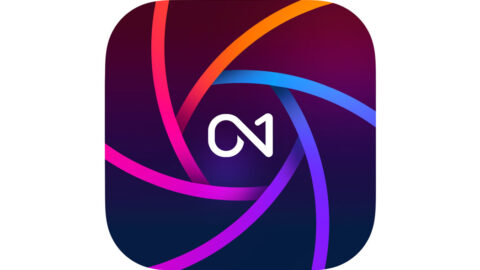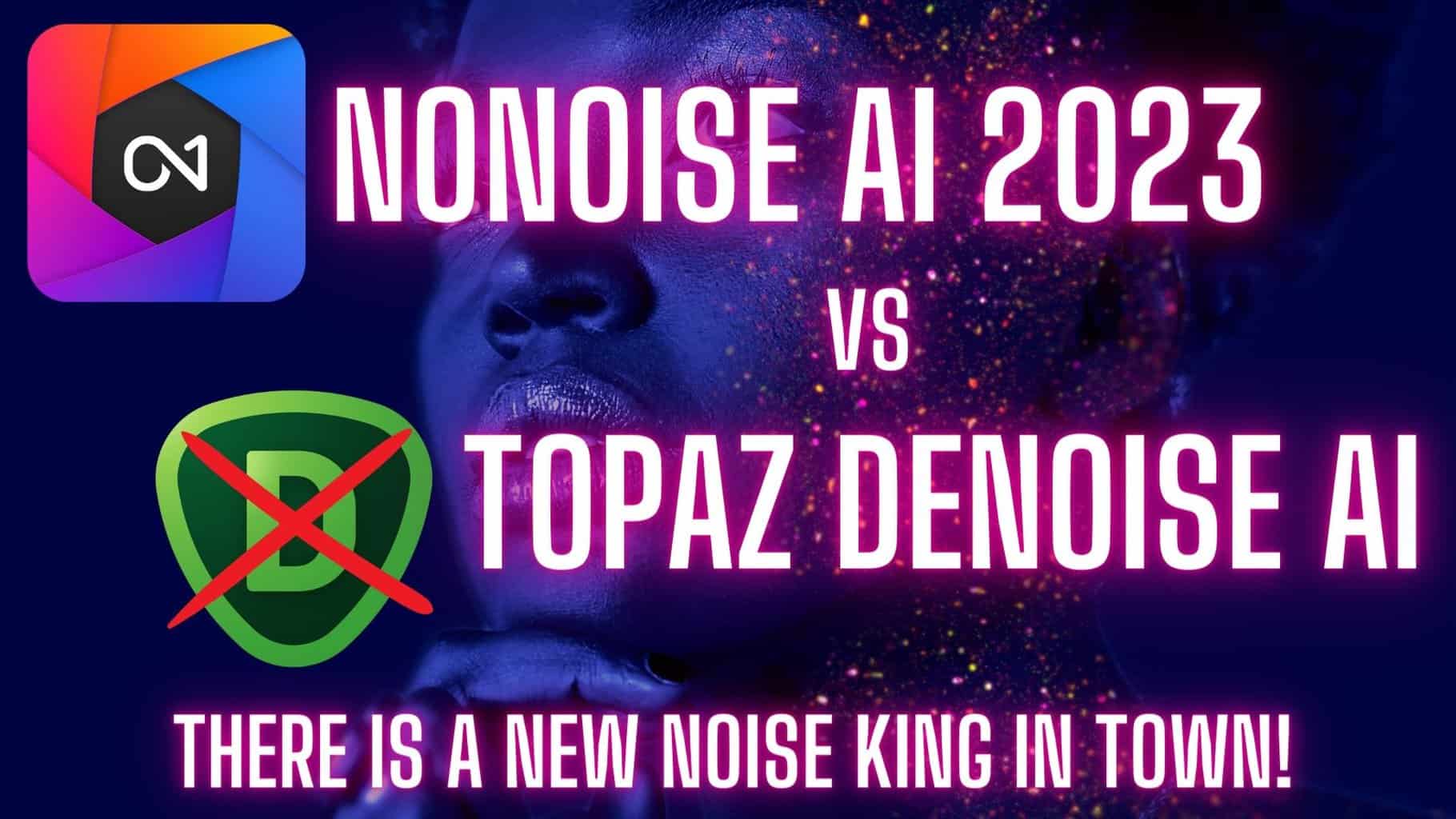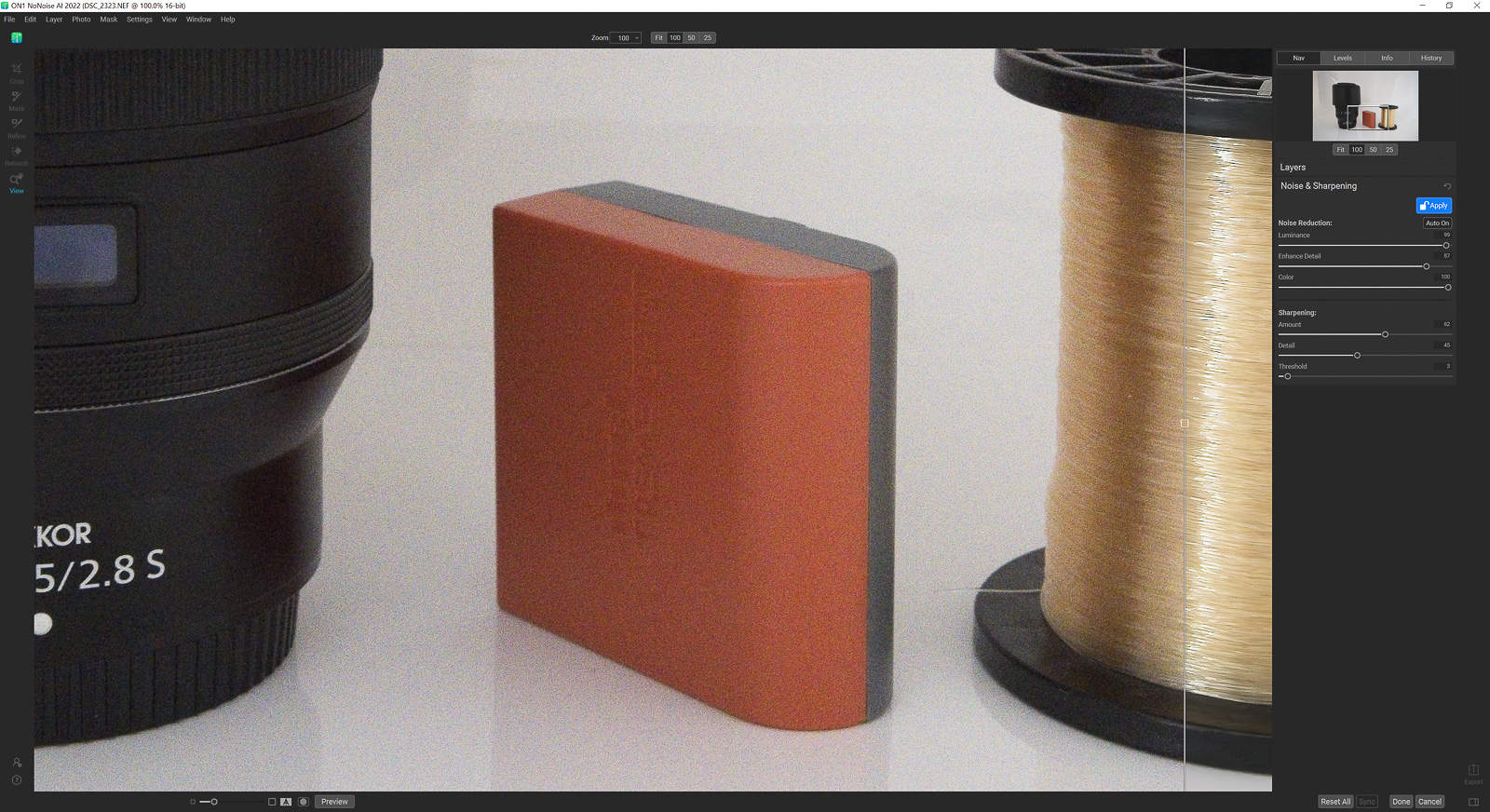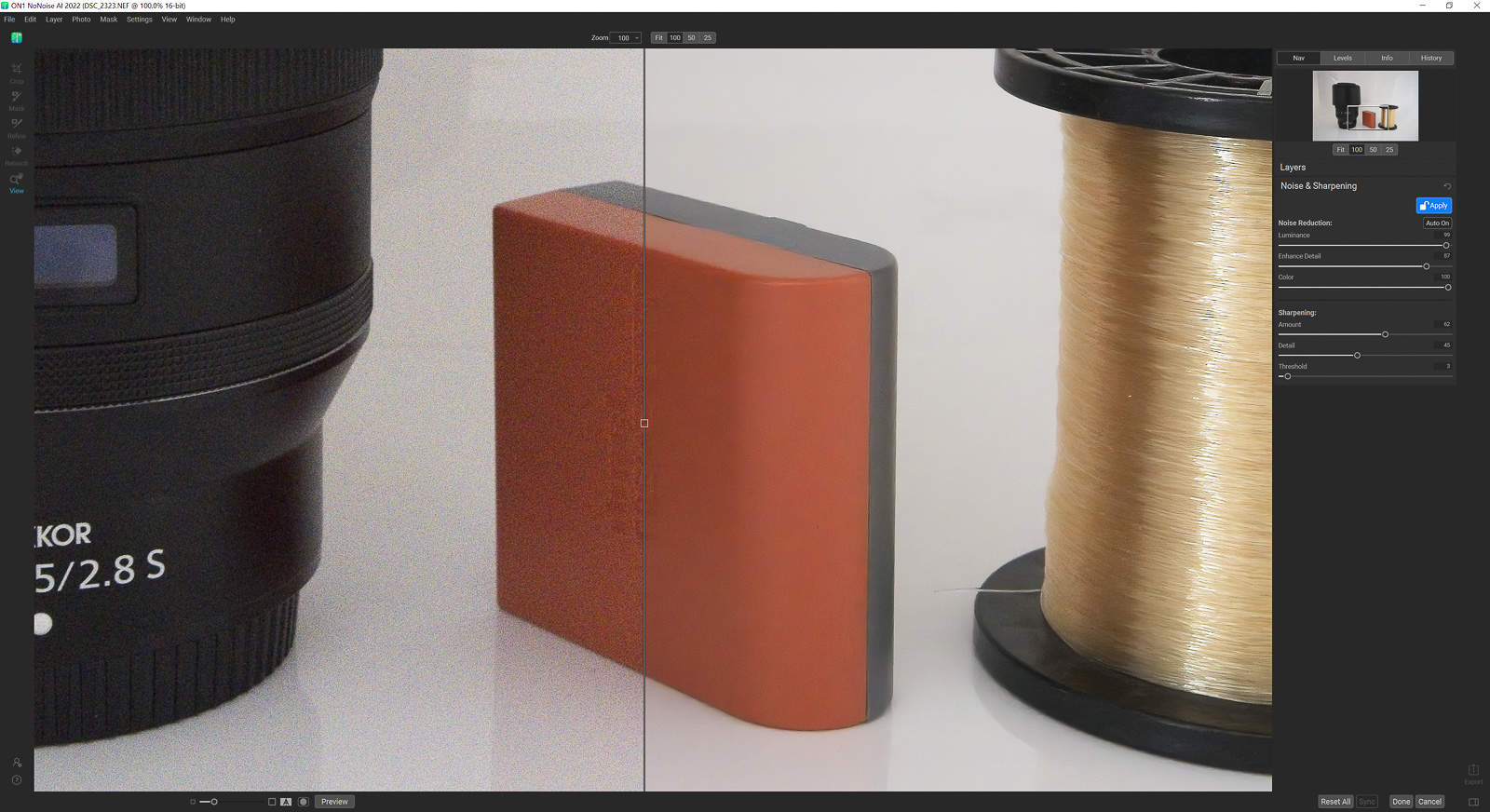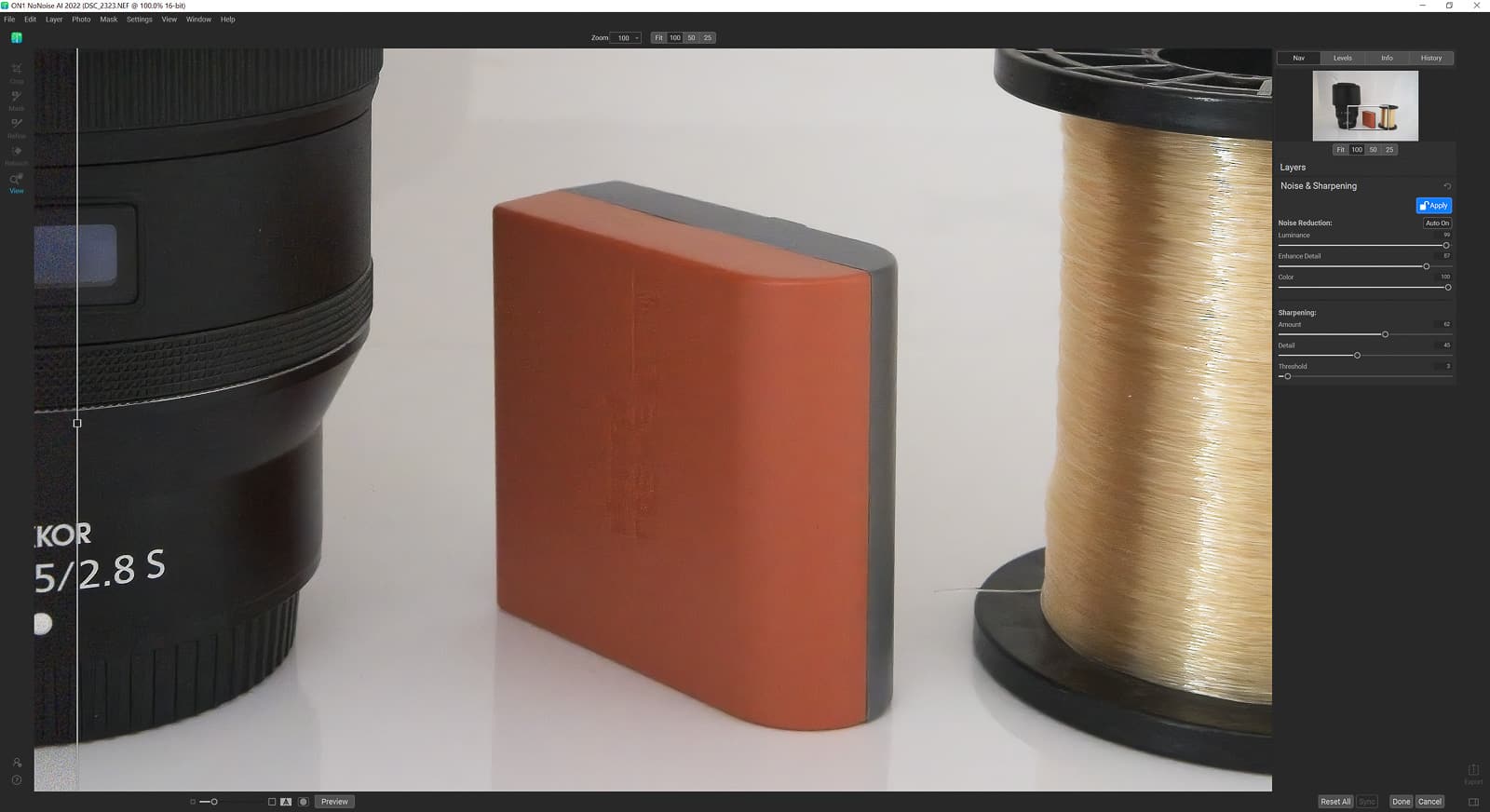Welcome to my ON1 NoNoise AI review and tutorial
On1 Photo Raw 2024 (review here) is now available….
This is a live update of my thoughts on ON1 NoNoise AI Review on the latest version which is version 16.5.1.1256, this update has improved the Jpeg and non raw file format noise reduction abilities of this app even more which is something I will get into in a bit more detail below.
In this review I will be looking at not alone how this software works but also how it compares to other noise reducing software plugins like DeNoise AI from Topaz Labs which I used to use up until recently when I upgraded to NoNoise AI 2022 and even saved money!!!
ON1 NoNoise AI Price
The first thing I look at with any bit of software is its price as lets face it that’s one of the first things you see and consider before buying anything.
On1 NoNoise AI normally retails for roughly around $65.- or €58.- which is very reasonable for what it does. What’s even better is the nice people over at ON1 have given me a 20% off promo code for my clients and readers to help you save 20% off the price. Just click the “show code” button below to open the special link and to reveal the promo code.
It doesn’t cost you anything to use my ON1 Promo code in fact you save 20% off the product price, I also get a slight commission and out of this commission I pay for a tree to be planted to help keep this planet beautiful.
My best ON1 Money saving Tip…
To save over 50% off their software I highly recommend you get the ON1 Professional Plugin Bundle here and save yourself a lot of money by buying the Professional bundle and also using my discount code of course.
All the apps bought separately would cost over €353.- when you buy them in the bundle and when you also use my discount code above you get the bundle for only €141.51 saving you almost 60% off the price.
The ON1 Professional Plugin Bundle has the following apps included in the bundle… ON1 Resize AI 2022, On1 NoNoise AI 2022, ON1 Effects 2022, ON1 Portrait AI 2022 and ON1 HDR 2022.
NoNoise AI User Interface or UI
I found the NoNoise AI interface and software was very intuitive and easy to use, in less than five minutes I was using it like I have had it for weeks, which is exactly the way you want any software to work.
The adjustment sliders effect the image nearly immediately and that is one of the reasons I love this software. With Topaz Labs DeNoise AI you would have to wait for the image to be render after every change which gets fairly annoying after awhile, the real time feedback of the sliders is a game changer here.
The other point to remember here is that NoNoise AI can also be used as a plugin in ON1 Photo Raw 2022, Capture One, Affinity Photo, Lightroom and Photoshop.
NoNoise AI results.
Before I get into the results I have a tip I want to share with you about how I personally use NoNoise AI.
I use Lightroom and Photoshop a lot in my work and I use several other plugins for my photography which are spread across different software companies (see the right side panel to see some of them).
With NoNoise AI I personally found the results I got greatly improved by not using it as a plugin and not converting my RAW files to Tiff, Jpeg or DNG files via Lightroom. Now maybe that is a personal thing for me, my computer and raw file combination but this is something I highly suggest you try out also.
The non RAW noise reduction results have now improved again in the latest update, while it’s very good now I would still work with the RAW file if possible as the results are just that little bit better. I will be popping up a video soon where I will go into a bit more detail on workflow and results from NoNoise AI.
My workflow has changed now to directly importing the RAW file into NoNoise AI and letting the auto feature do it’s magic on the pure raw file and the results are mind blowingly good… The first time I edited a shot in NoNoise AI via plugin facility I was a bit disappointed but sending it straight through in RAW was just amazingly good.
As I mentioned above the adjustment sliders on my system had near instantaneous effects on the image which made editing the photograph even faster then. I should state my computer is running at 5.2ghz on all 8 cores and has 64gb of Ram and the software runs off an M.2 Drive so that could be a factor here and it may not behave the same way for you. But DeNoise AI is also running on the same specs and every changed was had a 20 second render delay at least.
RAW Photo Results
If you look at the three images below the results are absolutely criminal when you consider I took that photograph at ISO 12,800 and look how clean and perfect the end results are. I should also mention I added in 3 random items with a variety of colours and texture to get a good idea of how well it works not only on textures but also any colour noise issues.
Now don’t just take my word for it have a look at the results below and see what you think yourself. Please remember these screenshots are zoomed in at 100% as you can see in the thumbnail in the top right corner.
I have a link at the bottom of this review where you can download the screenshots for yourself and you don’t have to look at the compressed website versions then.
Click on the image to enlarge it and to cycle through the different ones in full screen (please remember these are compressed images for website use).
The shot directly below is the unedited shot with only the slider on the far right showing what has been edited.
The photograph below is showing the shot half edited with the left side being the original and the right side being the edited version.
Finally we have the near fully edited shot showing only a slight bit of the original shot on the left and the rest is the ON1 NoNoise AI edited photograph which has been dramatically improved and again it’s hard to believe that’s a photograph taken at ISO 12,800.
ON1 NoNoise AI Noise reduction facilities.
There are several sliders in ON1 NoNoise AI you can use to manually correct an image if you don’t like the Auto Corrected version. In saying that I have found the Auto facility to work very well normally but sometimes you just want to tweek the adjustments a bit more and this is where you can do it.
The sliders are grouped into two sections… Noise Reduction and Sharpening so let’s look at the them in a bit more detail and see how they work.
Noise Reduction Sliders.
The three sliders in the Noise reduction section are Luminance, Detail and Colour.
Luminance Slider.
Adjusting the luminance slider will adjust the strength of the luminance noise reduction with “0” having no effect on the image and “100” being the max Noise reduction. On this particular shot I was going from 40 to about 95 depending on how much noise I wanted to reduce and also the position of the other sliders also.
Enhance Detail Slider
The Enhance Detail slider is as you would expect going to enhance details in your image and helps bring back some of that sharpness that is often lost with noise reducing software. Again how far you push this is going to be different on every photograph and is also paired (in ways) to how much you use the other two Noise reducing sliders. Now the eagle eyed people out there will notice there is also a detail slider under the sharpness control but we will get to that in a minute.
Colour Slider
Yes, this slider is aimed at tackling the colour noise in your image and increasing the strength of this slider will help get rid of that pesky colour noise.
Sharpening Sliders.
These three sharpening sliders are Amount, Detail and Treshold.
Amount
This slider basically adjusts the sharpening effect in your image and helps pull back some of the details that may have been lost during noise reduction. The higher the number the more sharpening is added. This is an incredibly powerful slider and should be paired carefully with the two sliders below.
I normally suggest you work through the sliders in the order they are in and once you get to this one, forget about the noise that’s showing up and adjust it to the amount of sharpening you want.DetailsAdjust the detail slider to the level of detail you want to pull back only this time. Now you might think why two detail sliders? Well there are two reasons for that, firstly it fine details even further and the way I use this software is I set my Sharpness amount to exactly what I want, slightly ignoring any noise in the image then I adjust the detail recovery option and then we go to the third slider below.
Treshold
This slider basically adjusts the strength of the two sliders above but it’s not a global setting, this varies the intesity according to the edges in the image with “0” applying the settings to the whole image and “100” just adding the adjustments to the very defined edges.
Once I am done with the treshold slider I sometimes go back and tweek the other 2 sharpening setting to get the best effect.
Once you are finished applying the noise reducing effects you need to click on the “apply” button to lock them in and then you can use the left side panel menu and add layers to your edit also.
The Left side panel options
The first option is the “Crop” tool which basically lets you crop your image in the editor.
The second option is “Mask” here you can add a layer mask to your image if you really seriously want to try and pull back as much detail as possible you can edit one layer for maximum noise reduction and another for maximum sharpness then you can mask the layers so you get the best from both worlds giving you the ultimate noise reduction and sharpness in one image.
Next you have the “Refine” tool, this tool is used to refine the edges of your mask like around trees or hair or any complicated subject like that. It is there to take some of the painstaking work of masking a subject out of your workflow.
“Retouch” is as you guessed it a retouching tool to help you remove dust spots and little annoyances in your image and yet again it works well and is a handy little addition to the software.
Again all these little features are all positives over DeNoise AI and are really one of the reasons I moved to this software back in May 2022.
That’s more or less the end of my review for now for now but I will be updating it again with a video showing exactly how this software works and when it should be in your photography editing tool bags. I am also planning a side by side review of ON1 NoNoise AI vs Topaz DeNoise AI soon so that should be a good one.
If you are tempted to buy NoNoise then do remember you can also get a free trial if you want to try before you buy and also don’t forget to save yourself that 20% off the price by using My Exclusive On1 Promo code above and my money saving tip to get the ON1 Professional Plugin Bundle and save yourself a nice bit of money.
See you out there,
Kieran.