Themify Ultra and how to simply remove the “powered by WordPress” & “Themify WordPress themes” links & text from your footer.
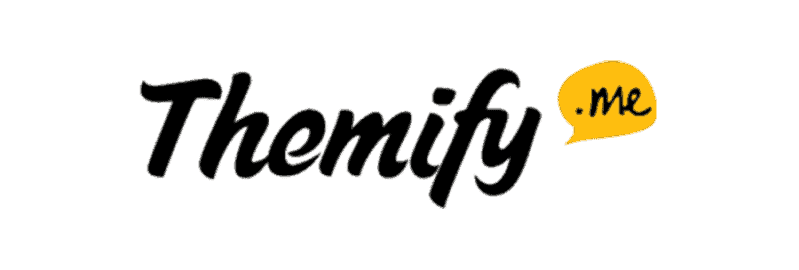
How to remove the “powered by wordpress” text and link in seconds in Themify.
Welcome to my super fast blog post to help save you some time and help you quickly remove the “powered by Wordpress” and “Themify wordpress theme” text and links from your page footers in Themify in less than a minute, it’s dead simple. Now you might think, ah sure let it in there, what’s the harm having the “Powered by wordpress” and Themify Wordpress Themes” links and text on your site and is it just purely asthetics? Well, no, it’s not it’s a slight bit more serious than that.
Why remove Powered by Wordpress?
The simple answer from an SEO point of view is… it’s not just an asthetic issue any link you have on a page or post in Wordpress takes link juice from all the other links from that page. So, let’s say you have 2 internal links on a page and one external link then you also have the two links listed above in your footer so they are taking about 40% of your link juice or strength!!! Instead of each link you have in your page or post having 33% of the link strength they are now down to 20% each… Do you see where this is starting to kick in now?
How to remove the “Powered by Wordpress” and “Themify Wordpress themes”.
The first step is to log into wordpress as your admin (if you are the only wordpress user for your site then just log in normally) Go to “Themify settings” see photo below.
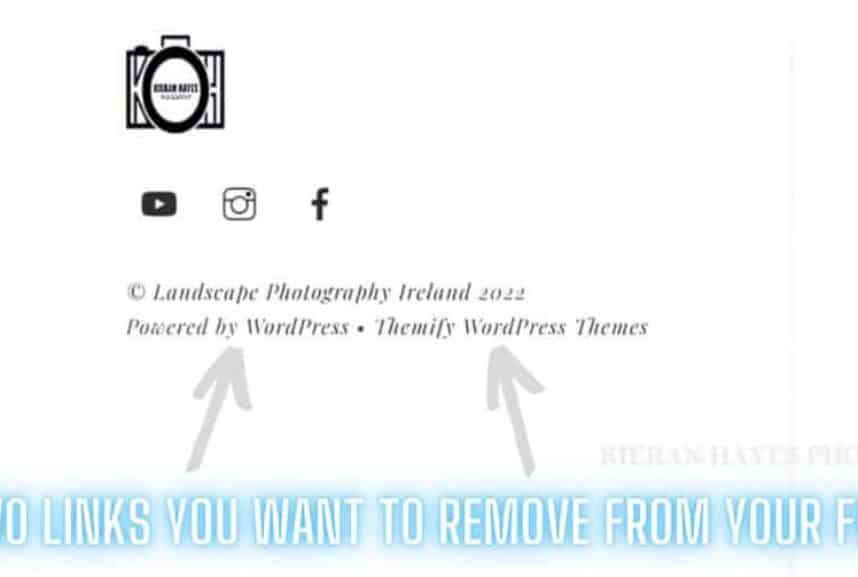
Now click on Theme settings as shown in the screenshot below.
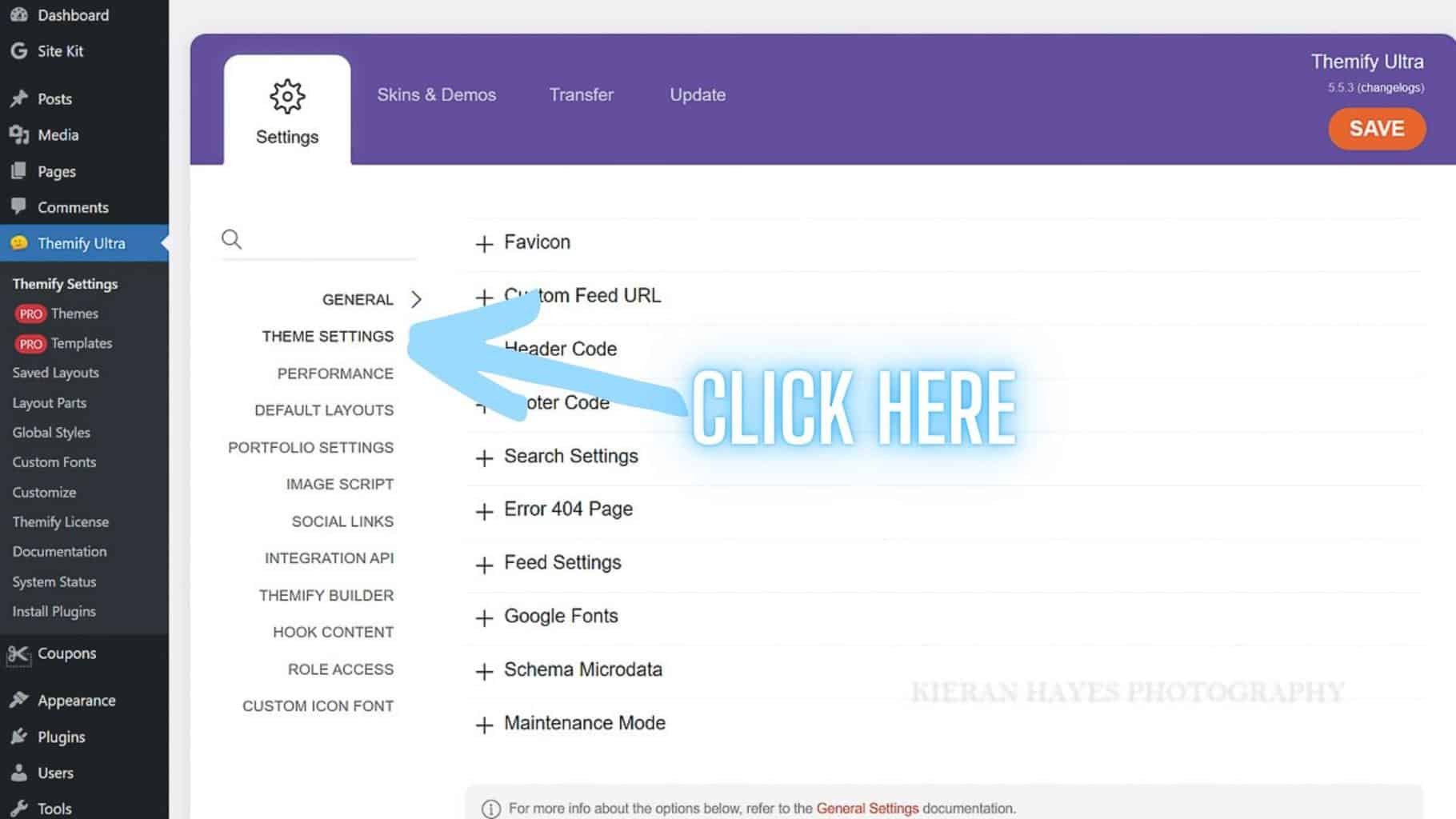
Now Click on “Footer text” shown in the screenshot below.
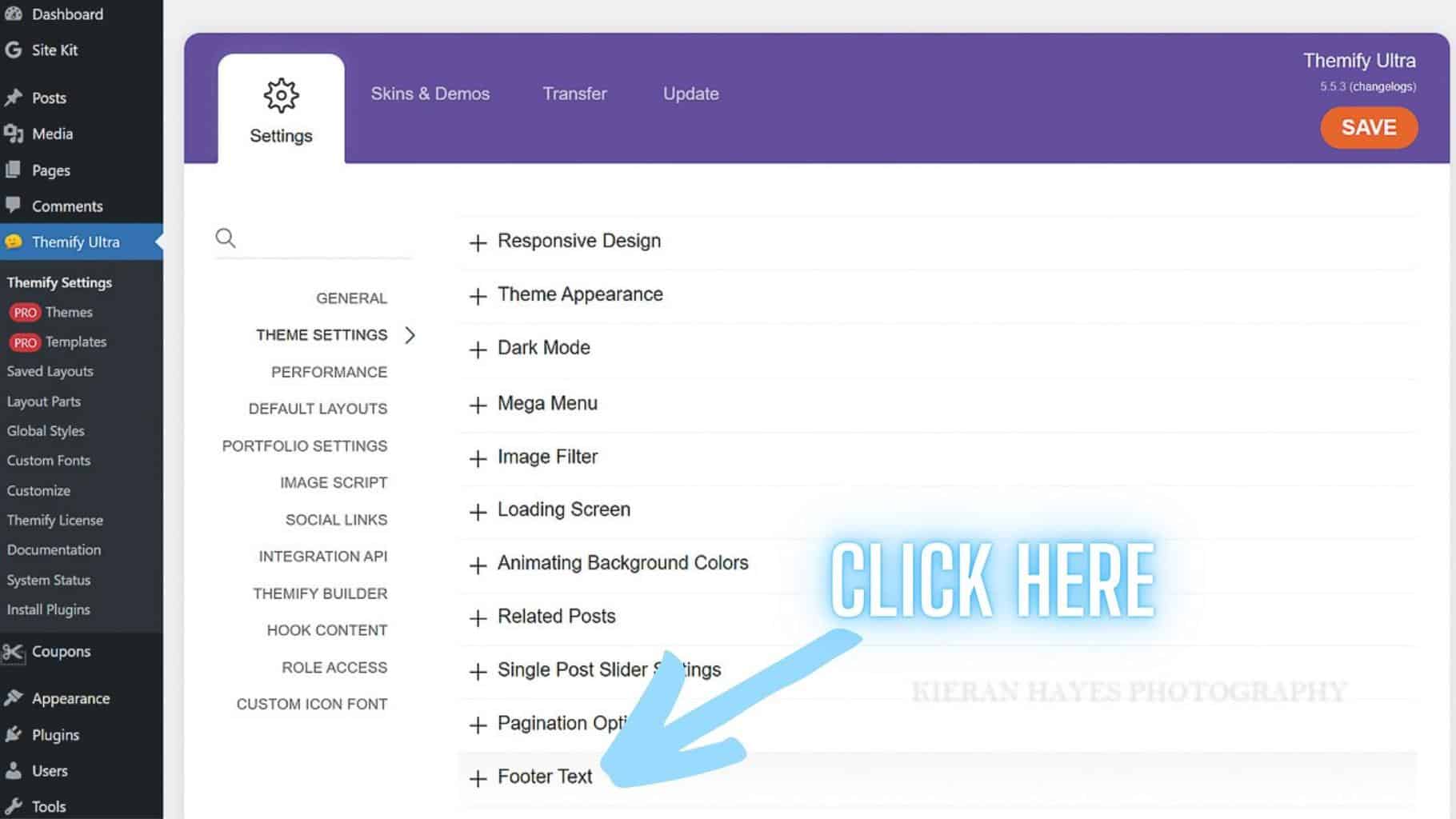
The below options will pop up on screen, you can actually hide both of the footer options if you want by clicking on the “Hide Footer” boxes below the footer 1 and footer 2 options. I personally think they should be used, as it adds to your website.
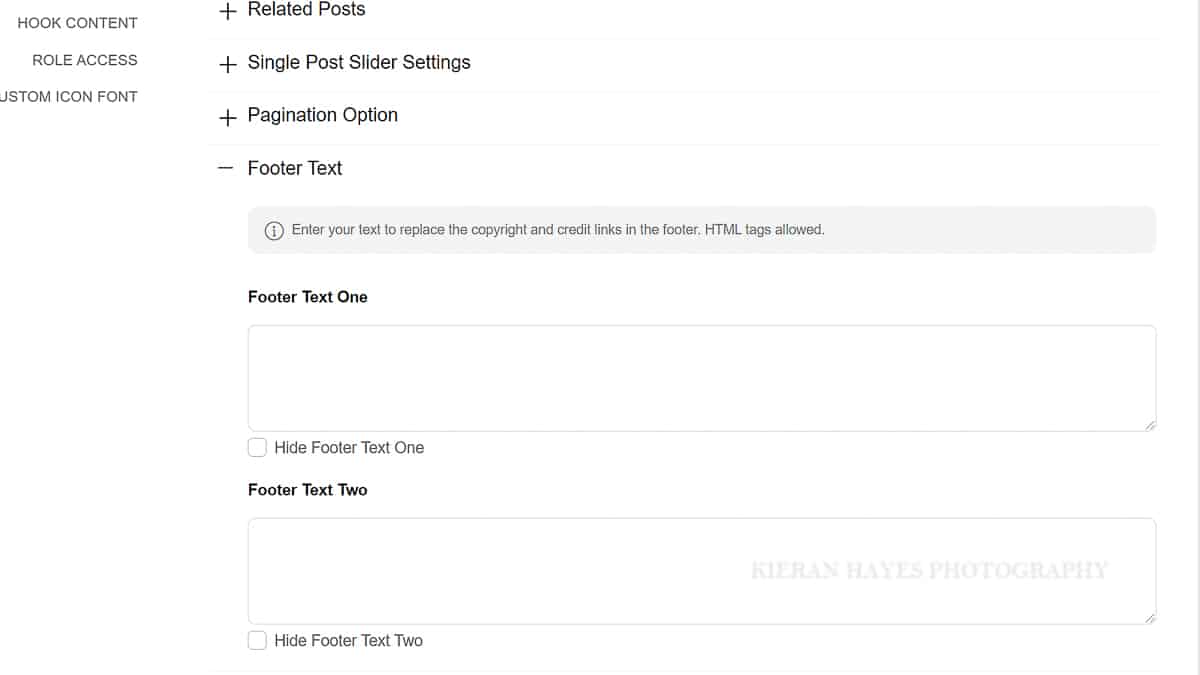
The text you include in the footer one and two boxes will overwrite the text that’s in your footer as default. Now we have two options here…
We can simply pop in text and that’s it or you can also add in a link if you want to and it’s really simple.
In this instance I added a link to my home page and you can too by pasting in the code below (just replace my website link with your own).
<a href=”https://www.landscapephotographyireland.com/”>LandscapephotographyIreland</a> by Kieran Hayes
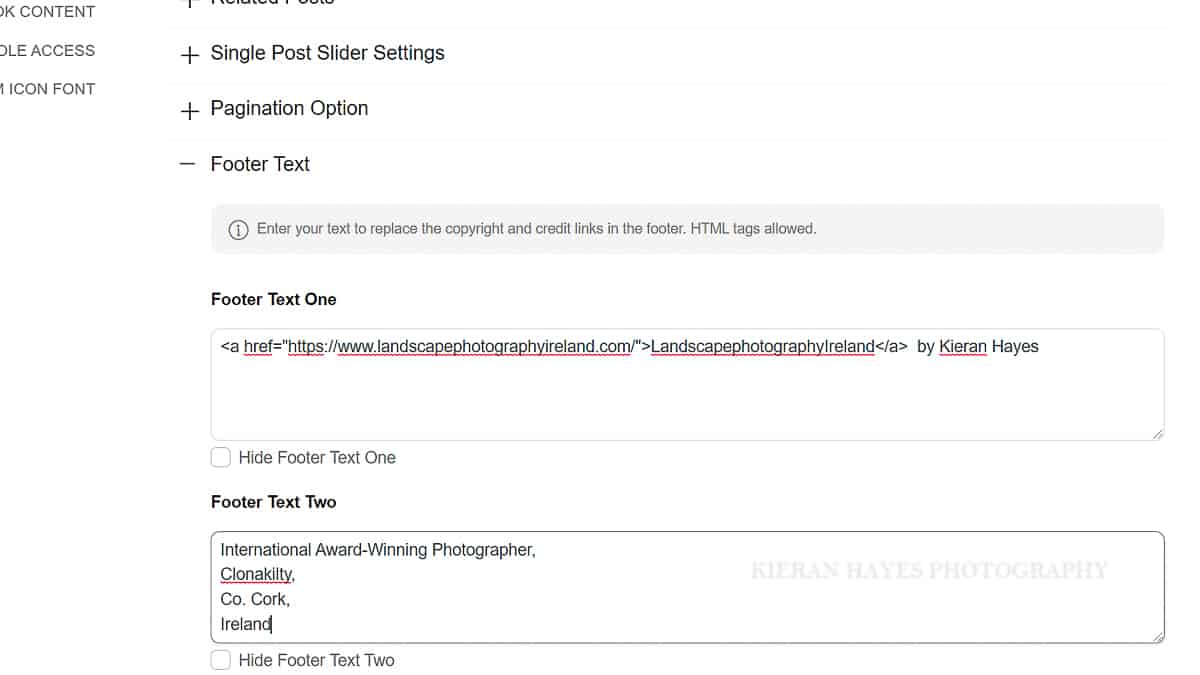
Below at the bottom of the page you can see the finished result which should help your SEO and it also looks better. You can also see the footer at the end of this page and you will see that it clearly has a link back to my home page.
I hope this helped and don’t foget to checkout my Themify discount code page here to save yourself 20% off the awesome Themify themes and have a look at my Themify Ultra review here and why I think it’s the best theme out there for speed and SEO.
I have a blog post here on how to score 100 on mobile and desktop in Goggle page speed insight with Themify Ultra if you want to turbo boost your website.
Also don’t forget to checkout my other Website and SEO tips on my website tips and tricks section here.
See you out there,
Kieran.
